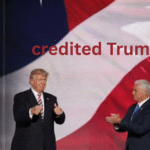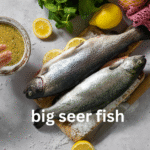Do you use Conda Disk Space for your data analysis or scientific computing projects? If so, you may have noticed that over time, the number of packages installed on your system can grow and take up valuable disk space. Managing disk space efficiently is crucial to maintaining a smooth workflow and ensuring your system runs optimally. In this article, we’ll guide you through the process of freeing up disk space occupied by unused Conda Disk Space packages and updating all of its packages with a few simple steps. By following these steps, you can easily free up disk space on your computer, keep your environment clean and ensure you are using the latest versions of your tools.
What is Conda?
Conda is an open-source package management and environment management system that runs on Windows, macOS, and Linux. It helps you manage and deploy applications, environments, and packages. Anaconda, a distribution of Conda, is widely used in the data science and scientific computing community for its comprehensive package support and ease of use.
Why Does Conda Use So Much Disk Space?
Over time, as you install new packages and create new environments, the disk space consumed by Conda can grow significantly. Several factors contribute to this:
- Multiple Environments: Creating multiple environments can lead to redundancy, as each environment may have its own copy of the same package.
- Package Updates: When updating packages, Conda may keep older versions, which continue to occupy disk space.
- Unused Packages: Packages that were installed for past projects but are no longer needed may still be taking up space.
Assessing Disk Space Usage
Checking Disk Space Usage by Conda
Before freeing up disk space, it’s useful to know how much space is being used by Conda and its environments. You can check the disk usage with the following steps:
- Disk Usage Summary: Use the du command on Unix-like systems or the Get-ChildItem command in PowerShell for Windows to get a summary of disk usage.
bash
Copy code
du -sh ~/anaconda3
powershell
Copy code
Get-ChildItem -Recurse -Force C:\Users\<YourUsername>\Anaconda3 | Measure-Object -Property Length -Sum
- Conda List: Use the conda list command to list all installed packages in the active environment, which can give you an idea of how many packages are currently installed.
bash
Copy code
conda list
- Environment Size: To check the size of specific environments, navigate to the envs directory and use du:
bash
Copy code
du -sh ~/anaconda3/envs/*
Identifying Unused Environments and Packages
To efficiently manage disk space, it’s important to identify unused environments and packages. Here’s how you can do it:
- List Environments: List all your Conda environments to identify which ones you no longer need.
bash
Copy code
conda env list
- Review Environment Usage: Check when you last used each environment. If an environment hasn’t been used in a while, consider removing it.
- Dependency Check: Use the conda list –revisions command to see the history of package installations and updates. This can help you identify outdated packages.
bash
Copy code
conda list –revisions
Freeing Up Disk Space
Removing Unused Environments
One of the most effective ways to free up disk space is to remove environments you no longer need. Here’s how:
- Deactivate Environment: Before removing an environment, ensure it’s not currently active.
bash
Copy code
conda deactivate
- Remove Environment: Use the conda env remove command to delete an environment.
bash
Copy code
conda env remove –name <env_name>
Cleaning Up Packages
Another effective strategy is to clean up packages that are no longer needed or have been superseded by updates.
- Clean Package Cache: Conda maintains a cache of downloaded packages, which can accumulate over time. Use the conda clean command to remove unused packages and caches.
bash
Copy code
conda clean –all
This command will prompt you to confirm the removal of unused packages, tarballs, and other cached files.
- Remove Specific Packages: If you know specific packages that are no longer needed, you can remove them directly.
bash
Copy code
conda remove <package_name>
Updating Packages
Keeping your packages up-to-date not only ensures you have the latest features and security updates but can also help in managing disk space by replacing older versions.
- Update All Packages: Use the conda update –all command to update all packages in the current environment.
bash
Copy code
conda update –all
- Prune Package List: After updating, you can prune unused packages to ensure only the necessary ones are kept.
bash
Copy code
conda clean –packages
Using Conda-Forge Channel
Conda-Forge is a community-driven channel that provides up-to-date and widely used packages. Switching to Conda-Forge can help in managing dependencies more efficiently.
- Add Conda-Forge: Ensure Conda-Forge is added to your channels list.
bash
Copy code
conda config –add channels conda-forge
- Update Packages Using Conda-Forge: Use Conda-Forge to update packages, which may help in reducing disk space usage due to better dependency management.
bash
Copy code
conda update –all -c conda-forge
Best Practices for Managing Conda Disk Space
Regular Maintenance
Regular maintenance of your Conda environments and packages can prevent unnecessary accumulation of disk space.
- Scheduled Cleanups: Schedule regular cleanups using conda clean to remove unused packages and caches.
- Periodic Reviews: Periodically review your environments and remove those that are no longer needed.
Using Environment Files
Using environment files (environment.yml) can help in recreating environments easily, reducing the need to keep multiple environments on your system.
- Export Environment: Export your environment to a file.
bash
Copy code
conda env export > environment.yml
- Recreate Environment: Recreate the environment when needed.
bash
Copy code
conda env create -f environment.yml
Leveraging Virtual Environments
Consider using lightweight virtual environments like virtualenv or venv for smaller projects. This can help in reducing the overhead of Conda environments.
- Create Virtual Environment: Create a virtual environment using virtualenv or venv.
bash
Copy code
python -m venv myenv
- Activate Virtual Environment: Activate the virtual environment.
bash
Copy code
source myenv/bin/activate # Unix
.\myenv\Scripts\activate # Windows
Conclusion
Managing disk space effectively is crucial for maintaining a smooth and efficient workflow, especially when working with Conda and Anaconda for data analysis and scientific computing. By understanding the factors contributing to disk space usage and implementing the strategies discussed in this article, you can keep your system clean, optimized, and ready for your next project.
Remember to regularly review and clean up your Conda environments, update packages, and leverage tools like Conda-Forge to manage dependencies more efficiently. With these best practices, you can ensure that your Conda setup remains efficient and effective, allowing you to focus on what matters most—your work.