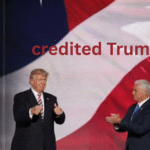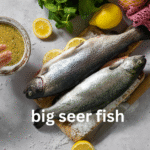In the world of software development, version control systems are indispensable tools that keep teams organized and ensure code is clean, functional, and well-maintained. Among the many commands available in Git, one of the most powerful yet often misunderstood is Git Rebase. Specifically, the interactive rebase command, known as git rebase -i, offers developers a way to maintain a clean commit history while seamlessly integrating changes across branches.
But what exactly is Git rebase -i? How does it work, and why should developers use it? In this comprehensive guide, we’ll take a deep dive into git rebase -i, breaking down its functionality, benefits, potential pitfalls and best practices.
What is Git Rebase -i?
Git Rebase is a command that allows developers to move or combine a sequence of commits to another branch, ensuring a linear commit history. The -i flag stands for “interactive,” meaning it allows users to make choices about how commits should be rebased.
In simple terms, git rebase -i gives you control over your commit history. It allows you to do things like:
- Reorder commits
- Squash multiple commits into one
- Edit commit messages
- Drop unnecessary commits
This command is particularly helpful for keeping your Git history clean, which makes it easier to understand and maintain, especially when working with large teams.
Why Should You Use Git Rebase -i?
Git is a powerful tool, and one of its most valued features is the ability to maintain a clear and understandable commit history. When used correctly, git rebase -i allows developers to streamline their workflows by offering more control over how changes are integrated.
Here are some of the key reasons to use Git Rebase -i:
- Clean Commit History: One of the biggest advantages of rebase is that it maintains a linear history, unlike merging, which can clutter the history with numerous merge commits.
- Enhanced Collaboration: A clean, linear history makes collaboration easier by reducing the complexity of tracing changes.
- Increased Flexibility: The interactive mode lets you modify commit messages, merge similar commits, or even delete commits that are no longer necessary.
- Better Bug Tracking: With a clear history, it’s easier to track down bugs or pinpoint when a particular change was introduced.
How Git Rebase -i Works
To better understand how git rebase -i works, let’s explore a typical scenario.
Imagine you’ve been working on a feature branch, creating multiple commits over time. Your team has also been making changes in the main branch. Now, you want to integrate the changes from the main branch into your feature branch to keep your code up to date. Instead of using git merge, which creates a new merge commit, you can use git rebase -i to integrate the changes while preserving a clean commit history.
Step-by-Step Guide to Git Rebase -i
Let’s break down how you can use git rebase -i in a real-world situation.
Step 1: Start by checking out the branch you want to rebase.
bash
Copy code
git checkout feature-branch
Step 2: Begin the interactive rebase process.
bash
Copy code
git rebase -i main
At this point, Git will open a text editor, displaying a list of commits from your current branch. Each line represents a commit, and you have the opportunity to decide what to do with each one. You’ll see options like pick, squash, edit, and reword next to each commit.
Step 3: Choose your rebase actions.
Here are the available actions:
- pick: Use the commit as it is.
- reword: Keep the commit, but edit its message.
- edit: Pause the rebase to manually edit the commit (e.g., change its contents).
- squash: Combine this commit with the previous one, merging them into a single commit.
- fixup: Like squash, but the commit message from the squashed commit is discarded.
- drop: Remove the commit entirely from the history.
Once you’ve selected your desired actions for each commit, save and close the editor. Git will start applying your changes based on your selections.
Step 4: Resolve any conflicts.
During a rebase, conflicts can occur if there are changes in both branches that affect the same lines of code. If this happens, Git will pause the rebase process and prompt you to resolve the conflicts. After fixing them, you can continue the rebase with:
bash
Copy code
git rebase –continue
Step 5: Finish the rebase.
Once all conflicts are resolved and Git has finished applying the commits, you’ll have successfully rebased your branch. Your commit history will now reflect a clean, linear sequence of changes.
Advantages of Using Git Rebase -i
1. Streamlined Commit History
When working with branches, merging can quickly clutter the commit history with additional merge commits. Git rebase -i eliminates this problem by keeping the history linear and concise. This makes it easier to track changes and understand the evolution of the codebase.
2. Better Organization
Interactive rebasing allows developers to reorganize, combine, or remove commits. This means that you can clean up your history before merging your feature branch, ensuring that only meaningful, well-structured commits are retained.
3. Improved Collaboration
By maintaining a clean commit history, you make it easier for team members to understand the changes introduced by each commit. This is particularly beneficial in collaborative environments where multiple developers are working on the same codebase.
4. Enhanced Debugging
A clear, linear commit history simplifies debugging and troubleshooting. When a bug is introduced, you can trace it back through the commit history and quickly identify the problematic commit.
Common Pitfalls of Git Rebase -i
While git rebase -i offers many advantages, it also comes with potential pitfalls if not used correctly. Here are some common issues to watch out for:
1. Rebasing Public Branches
A key rule when using git rebase is to avoid rebasing branches that have already been pushed to a public repository. Rebasing rewrites the commit history, and if others have already based their work on the original commits, this can lead to significant confusion and conflicts.
2. Losing Commits
It’s important to be cautious when using options like squash or drop during a rebase. Accidentally dropping an important commit can result in lost work, and while Git provides ways to recover lost commits, it’s better to avoid the situation altogether by reviewing your choices carefully.
3. Conflicts
Rebasing can introduce conflicts if there are changes in both the current branch and the branch you’re rebasing onto. These conflicts must be resolved manually, and they can sometimes be more complex than those encountered during a merge. Properly understanding how to resolve conflicts is crucial for a successful rebase.
When to Use Git Rebase -i
Rebasing is a powerful tool, but it’s not always the best choice for every situation. Here’s a guide on when to use git rebase -i versus other Git commands:
- Use Git Rebase -i when: You want to clean up your commit history before merging your branch into the main branch. This is particularly useful for squashing multiple commits that are related to the same feature or bug fix into a single, meaningful commit.
- Avoid Git Rebase -i when: The branch you’re working on has already been shared with other team members or pushed to a public repository. In these cases, a merge might be a safer option.
Best Practices for Using Git Rebase -i
To make the most of git rebase -i, consider these best practices:
1. Rebase Locally Before Pushing
Always perform an interactive rebase on your local branches before pushing them to the remote repository. This ensures that the rebase only affects your local commit history and avoids disrupting others’ work.
2. Use Descriptive Commit Messages
When editing or rewording commits during an interactive rebase, take the opportunity to ensure that your commit messages are clear and descriptive. This will make it easier for others to understand the changes you’ve made.
3. Squash Minor Commits
When working on a feature, you may create many small commits along the way. Before merging your branch into the main branch, consider squashing minor commits into a single, cohesive commit. This reduces clutter and helps keep the history clean.
4. Test After Rebasing
After completing a rebase, it’s important to thoroughly test your code to ensure that no issues have been introduced. This is especially critical if conflicts were resolved during the rebase.
Conclusion
Git rebase -i is a powerful and flexible tool that can help developers maintain a clean, understandable commit history. While it does come with some potential risks, the benefits often outweigh the downsides when used correctly. By providing more control over how commits are integrated and giving developers the ability to modify commit history, git rebase -i can be an invaluable tool in any developer’s toolkit.
Whether you’re working solo or collaborating with a large team, understanding how and when to use git rebase -i will help you streamline your workflow, keep your history clean, and avoid unnecessary confusion down the road. By mastering this command, you’ll be able to contribute to projects more efficiently and keep your codebase in pristine condition.