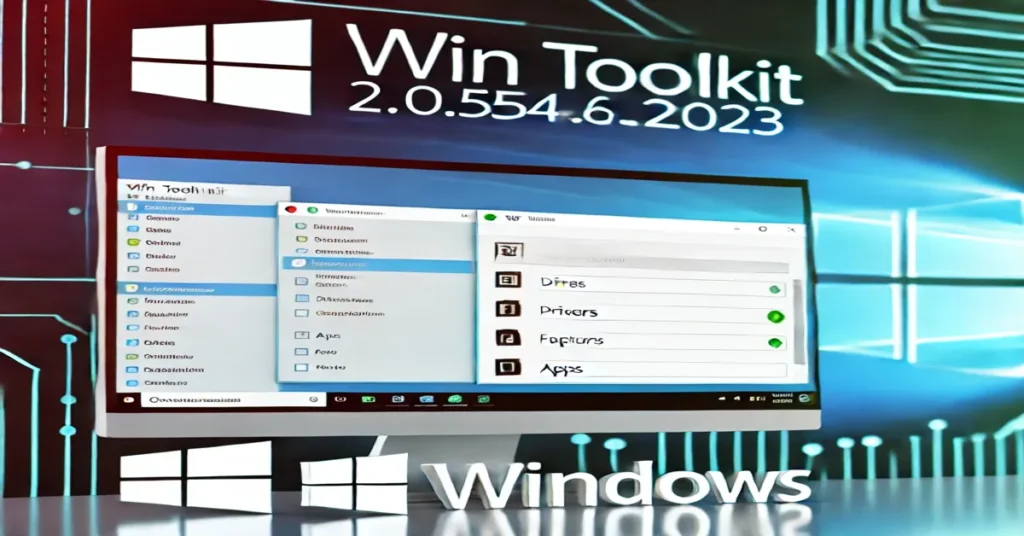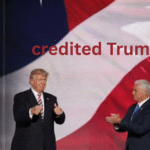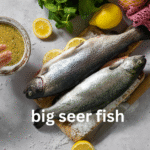For anyone who has ever wanted more control over their Windows installation process Win Toolkit 2.0.5546.22023 is the perfect solution. Whether you’re an IT professional tasked with setting up multiple systems or a tech enthusiast who loves to personalize every aspect of your computer, this tool provides the flexibility to customize a Windows installation to your exact preferences.
Gone are the days of manually integrating drivers or waiting for updates post-installation. With Win Toolkit, users can easily create a personalized installation ISO, integrate updates, add drivers, and even fine-tune Windows settings before the installation begins. This article dives into the features and benefits of Win Toolkit 2.0.5546.22023, showing you how it can transform the way you manage Windows installations.
What is Win Toolkit 2.0.5546.22023?
Win Toolkit 2.0.5546.22023 is a powerful utility designed to simplify the Windows installation process by allowing users to customize their Windows setup before they install the operating system. It provides a platform where you can integrate essential elements such as updates, drivers, and third-party software into the installation media (ISO). Additionally, it allows for tweaking various Windows settings to suit your needs, saving you from having to do it post-installation.
This toolkit is ideal for those who need to install Windows on multiple systems, as it saves time and effort by preparing a customized ISO that can be used over and over again. For tech enthusiasts who like to personalize every detail, Win Toolkit offers endless opportunities to tweak and enhance the Windows installation process.
Key Features of Win Toolkit 2.0.5546.22023
Integrating Updates
One of the most valuable features of Win Toolkit is the ability to integrate Windows updates directly into the installation ISO. This means that when you install Windows, it will already have the latest security patches and system updates, saving you the hassle of downloading them separately. This feature is particularly useful for IT professionals who need to set up multiple computers and want to ensure they’re all up to date from the get-go.
Adding Drivers
No more scouring the internet for drivers after installing Windows. Win Toolkit allows users to integrate essential drivers into the installation package. Whether it’s network drivers, graphics drivers, or chipset drivers, you can include everything your system needs. This ensures that all your hardware works flawlessly as soon as the installation is complete, especially if you’re working with machines that require specific drivers not included in the default Windows package.
Tweaking Windows Settings
With Win Toolkit 2.0.5546.22023, you can adjust various Windows settings before installation. Want to disable certain features, change the default interface settings, or turn off annoying notifications? You can do it all from within the toolkit. This level of customization means that once Windows is installed, it will behave exactly the way you want it to, with no need to hunt through the settings afterward.
Component Removal
Another useful feature is the ability to remove unwanted Windows components before installation. This can help reduce bloat and streamline your operating system by getting rid of programs or features you don’t need. Whether it’s legacy software, certain Windows apps, or background services, Win Toolkit enables you to trim the fat from your Windows installation.
Creating Bootable USB Drives
Win Toolkit also allows you to create a bootable USB drive with your customized installation. This makes it easier to install Windows on systems that don’t have an optical drive. With everything pre-configured and integrated, all you need to do is plug in the USB and begin the installation process.
Why Use Win Toolkit 2.0.5546.22023?
There are many reasons why you might want to use Win Toolkit 2.0.5546.22023 to manage your Windows installations. Let’s explore the most common benefits:
Time-Saving for IT Professionals
For IT professionals, time is money. Setting up multiple systems with the latest updates, drivers, and configurations can be incredibly time-consuming. Win Toolkit simplifies this process by allowing you to create a single, fully customized installation ISO that can be used on multiple machines. This not only speeds up installation but also ensures consistency across all systems.
Customization for Enthusiasts
For those who love tinkering with their systems, Win Toolkit offers unparalleled customization options. From integrating software to fine-tuning settings and removing unwanted components, the toolkit gives you the power to shape your Windows installation exactly how you want it.
Hassle-Free Windows Updates
Keeping your system up to date is crucial, but it can also be tedious. Win Toolkit ensures that the latest updates are installed as part of the operating system, so there’s no need to spend time downloading and installing updates post-installation. This feature is particularly helpful in environments where internet access may be limited, as all updates are already included in the ISO.
Perfect for Legacy Systems
If you’re working with older systems that require specific drivers or configurations, Win Toolkit allows you to include those elements directly in the installation package. This can be especially useful if you’re setting up Windows on machines that no longer receive automatic updates or driver support from Microsoft.
How to Use Win Toolkit 2.0.5546.22023
Using Win Toolkit may seem complex at first glance, but its intuitive interface makes the process relatively straightforward. Here’s a step-by-step guide to get you started:
Step 1: Download and Install Win Toolkit
First, download Win Toolkit 2.0.5546.22023 from its official website and install it on your computer. The installation process is simple and quick.
Step 2: Create or Load a Windows Image
Once installed, open the toolkit and either create a new Windows image or load an existing one. You can do this by selecting the Windows installation ISO or disc that you want to customize.
Step 3: Integrate Updates, Drivers, and Software
After loading your Windows image, you can begin integrating updates, drivers, and even third-party software into the installation package. This ensures that everything is ready and pre-configured for the installation process.
Step 4: Tweak Settings
Next, use the toolkit’s tweaking options to adjust various Windows settings. You can disable features you don’t need, set preferences, and even remove unwanted components to streamline your installation.
Step 5: Create a Bootable USB or ISO
Once everything is configured to your liking, use Win Toolkit to create a bootable USB drive or save your customized installation as an ISO file. You can then use this media to install Windows on any system.
The Advantages of Custom Windows Installations
A custom Windows installation brings several benefits, especially when done using a tool like Win Toolkit. Here’s why creating a custom installation is worth the effort:
Greater Efficiency
By creating a tailored installation ISO, you ensure that all essential drivers, updates, and settings are already in place. This eliminates the need to perform post-installation configurations, making the entire process more efficient.
Increased Control
With a custom installation, you have full control over what gets installed and how Windows behaves. Whether you want a clean, minimalist setup or one packed with features, the choice is yours.
Consistency Across Multiple Machines
If you need to install Windows on several machines, having a consistent installation package ensures uniformity. This is particularly useful in professional environments where all systems need to be configured identically.
Improved Security
Including the latest updates and security patches in your installation ensures that your system is protected from day one. This is especially important for systems that may not have immediate internet access to download updates.
Conclusion
Win Toolkit 2.0.5546.22023 offers an all-in-one solution for customizing and streamlining the Windows installation process. Whether you’re an IT professional looking to save time or a tech enthusiast who enjoys personalization, this toolkit provides the features you need to create a tailor-made Windows installation. From integrating updates and drivers to tweaking system settings and creating bootable USB drives, Win Toolkit empowers users with greater control and efficiency.
By simplifying the Windows installation process, Win Toolkit 2.0.5546.22023 ensures that you can install Windows exactly how you want it, without the need for post-installation tweaks or manual updates. If you’re serious about optimizing your Windows setup, this tool is an indispensable part of your software arsenal.
FAQs
- What is Win Toolkit 2.0.5546.22023 used for?
Win Toolkit is used to create customized Windows installation media with integrated updates, drivers, and personalized settings. - Can I integrate drivers using Win Toolkit?
Yes, Win Toolkit allows you to add essential drivers to your Windows installation package. - Is it possible to create a bootable USB with Win Toolkit?
Yes, Win Toolkit can create a bootable USB drive for easy Windows installation. - Do I need technical expertise to use Win Toolkit?
While basic knowledge is helpful, Win Toolkit is designed with a user-friendly interface that makes it accessible to most users. - Can I remove Windows components with Win Toolkit?
Yes, Win Toolkit allows you to remove unwanted components from the Windows installation to create a streamlined setup. - Is Win Toolkit 2.0.5546.22023 free to use?
Win Toolkit offers a free version, but some advanced features may require a premium version. - Can I customize multiple installations with Win Toolkit?
Yes, once you create a customized ISO, it can be used for multiple installations.