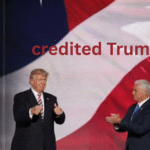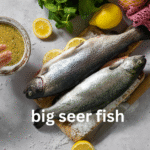Building or upgrading a PC can be both exciting and challenging. One critical aspect that often puzzles both novices and seasoned builders is avoiding bottlenecks in their systems. A bottleneck occurs when one component of your PC is significantly slower than others, causing a lag in performance. To address this, many turn to online bottleneck calculator. But how reliable are these tools? This article delves into the concept of bottlenecks, the functionality of bottleneck calculators, and how to effectively use them to optimize your PC’s performance.
What Is a Bottleneck?
In computing, a bottleneck refers to a scenario where one component limits the performance of the entire system. This mismatch can result in the system not operating at its full potential. The slowest component, often the CPU or GPU, creates a “bottleneck” that restricts data flow and processing speed, leading to performance issues such as stuttering, limited frame rates, and overall inefficiency.
Types of Bottlenecks
- CPU Bottleneck: Occurs when the CPU is unable to keep up with the GPU’s processing demands. This is common in gaming scenarios where a high-end GPU is paired with a lower-end CPU.
- GPU Bottleneck: Happens when the GPU cannot match the CPU’s data processing speed, often observed in tasks that require high graphical performance like gaming or 3D rendering.
- RAM Bottleneck: Insufficient RAM can slow down your system as it fails to handle multiple tasks efficiently, causing the CPU and GPU to wait for data.
- Storage Bottleneck: Slow storage devices like HDDs can limit the speed at which data is read and written, affecting overall system performance.
Identifying Bottlenecks
Recognizing a bottleneck involves monitoring your system’s performance using tools like Task Manager, Resource Monitor, or third-party software like MSI Afterburner. If you notice one component consistently running at 100% utilization while others remain underutilized, you likely have a bottleneck.
Introduction to Bottleneck Calculators
Bottleneck calculators are online tools designed to help you identify potential performance issues between your PC components. By inputting details about your CPU, GPU, RAM, and other hardware, these calculators estimate the likelihood and extent of a bottleneck in your system.
How Do Bottleneck Calculators Work?
Bottleneck calculators typically use pre-programmed data and algorithms to compare the relative performance of different components. Here’s a basic rundown of how they function:
- Component Input: You enter details about your CPU, GPU, RAM, and sometimes other components.
- Performance Comparison: The calculator compares the relative performance of the components.
- Bottleneck Analysis: It then analyzes the data to identify any significant mismatches.
- Output: The tool provides an estimated percentage indicating how much one component is bottlenecking the other.
Reliability of Bottleneck Calculators
While bottleneck calculators can provide a general idea of potential mismatches, their accuracy can vary. These tools often rely on average performance metrics and may not account for specific use cases, software optimizations, or real-world conditions. Therefore, it’s crucial to use them as a guideline rather than a definitive measure.
Using a Bottleneck Calculator Effectively
To make the most of a bottleneck calculator, follow these steps:
Step 1: Gather Component Specifications
Before using a bottleneck calculator, gather detailed specifications of your PC components, including:
- CPU: Model, clock speed, number of cores, and threads.
- GPU: Model, VRAM, clock speed, and architecture.
- RAM: Total capacity, speed, and type.
- Storage: Type (SSD/HDD), read/write speeds.
Step 2: Choose a Reliable Bottleneck Calculator
Select a reputable bottleneck calculator with good user reviews and a solid track record. Some popular options include:
- PC-Build’s Bottleneck Calculator
- CPU Agent
- GPUCheck
Step 3: Input Your Data
Enter the specifications of your components into the calculator. Be as accurate as possible to ensure reliable results.
Step 4: Analyze the Results
Review the output provided by the calculator. Pay attention to the percentage values indicating potential bottlenecks. A higher percentage means a more significant mismatch between components.
Step 5: Consider Real-World Usage
Keep in mind your specific use case. For example, if you’re primarily gaming, focus on GPU performance. For content creation or multitasking, CPU and RAM are more critical. Adjust your analysis based on how you plan to use your PC.
Mitigating Bottlenecks
If the bottleneck calculator indicates a significant mismatch, consider the following steps to mitigate the issue:
Upgrade the Bottleneck Component
If your CPU is the bottleneck, upgrading to a faster processor with more cores and threads can help. Similarly, if your GPU is the issue, consider investing in a more powerful graphics card.
Optimize Software Settings
Adjusting in-game settings, resolution, and graphics quality can reduce the load on bottlenecked components. For example, lowering the graphics settings in a game can alleviate GPU stress, while adjusting background processes can free up CPU resources.
Improve Cooling and Power Supply
Ensuring adequate cooling and a stable power supply can improve the performance of your components, potentially reducing bottleneck effects.
Balance Your System
Aim for a balanced system where the CPU, GPU, RAM, and storage complement each other. This balance can prevent any one component from becoming a performance bottleneck.
Conclusion
Bottleneck calculators are valuable tools for identifying potential performance issues in your PC build or upgrade. While they provide a useful starting point, it’s essential to consider real-world usage and specific needs when analyzing the results. By understanding the concept of bottlenecks, using calculators effectively, and making informed upgrades, you can optimize your PC for maximum performance.
Remember, a well-balanced system ensures that no single component holds back your entire setup, allowing you to enjoy seamless performance whether you’re gaming, creating content, or multitasking.