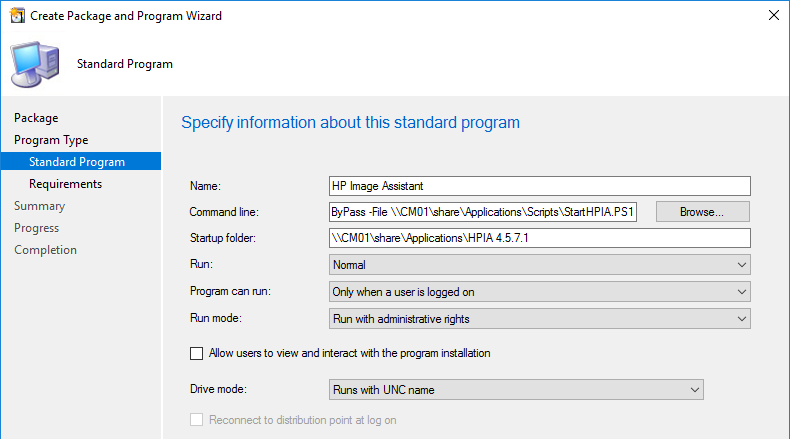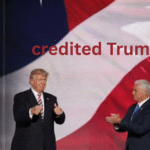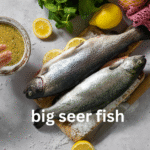In today’s digital world, the efficiency of your computer system plays a crucial role in both personal and professional success. As we rely more heavily on technology for work, communication, and entertainment, the need for maintaining a well-optimized computer system becomes more apparent. Enter HP Image Assistant (HPIA), a game-changing tool developed by Hewlett-Packard (HP) that addresses this very need. Designed to streamline system diagnostics and optimization, HPIA is a must-have utility for anyone looking to enhance their Windows computer’s performance.
This article will explore the features, benefits, and applications of HP Image Assistant, demonstrating why it is a powerful ally for both individual users and IT professionals.
What is HP Image Assistant (HPIA)?
HP Image Assistant (HPIA) is a free diagnostic tool created by Hewlett-Packard to improve the quality and security of images on Windows computers. While the name suggests a focus on images, HPIA offers a comprehensive suite of features that go beyond simple image optimization. It provides users with an intuitive interface to diagnose operating system issues, apply recommended solutions, and ultimately boost the overall performance of their machines.
HPIA acts as a bridge between users and the complex world of system optimization. With its user-friendly design, it empowers individuals to take charge of their computer’s health without needing extensive technical knowledge.
Why is HPIA Important?
In the past, maintaining a computer system often required extensive technical expertise. IT professionals were tasked with diagnosing and resolving issues, leaving ordinary users feeling helpless. HPIA changes this narrative by providing a tool that is accessible to both professionals and laypeople alike.
With HPIA, users can quickly identify and resolve issues that may be hindering their computer’s performance. This is particularly valuable in a world where system downtime can lead to lost productivity and missed opportunities. By offering a reliable and efficient diagnostic solution, HPIA ensures that computers remain in peak operating condition.
Features of HP Image Assistant
HP Image Assistant is packed with features that make it a versatile and powerful tool for optimizing Windows computers. Here are some of the key features that set HPIA apart:
Comprehensive System Diagnostics
HPIA excels at diagnosing issues that can impact your computer’s performance. It scans the system to identify problems related to hardware, software, drivers, and security vulnerabilities. The tool provides detailed reports and recommendations, allowing users to address these issues effectively.
Driver Updates and Management
Keeping drivers up to date is essential for ensuring that your hardware functions properly. HPIA simplifies this process by automatically identifying outdated drivers and recommending updates. This feature saves users time and effort, ensuring that their systems are always running the latest drivers for optimal performance.
Image Comparison and Deployment
One of the standout features of HPIA is its ability to compare current system images with reference images. This is particularly useful for IT professionals who need to deploy consistent configurations across multiple devices. HPIA streamlines this process, making it easier to maintain uniformity and efficiency in enterprise environments.
Security Enhancements
Security is a top priority for any computer user. HPIA helps bolster system security by identifying vulnerabilities and recommending solutions to address them. This proactive approach ensures that users can protect their systems from potential threats and data breaches.
User-Friendly Interface
One of HPIA’s defining characteristics is its user-friendly interface. The tool is designed to be accessible to users of all technical backgrounds, providing clear and concise information without overwhelming them with jargon. This makes it easy for anyone to navigate the software and utilize its features effectively.
Customization Options
HPIA offers a range of customization options, allowing users to tailor the tool to their specific needs. Whether you want to focus on certain aspects of system optimization or prioritize specific tasks, HPIA provides the flexibility to customize the experience according to your preferences.
How HPIA Works: A Step-by-Step Guide
Understanding how HPIA works is essential for getting the most out of this powerful tool. In this section, we’ll explore the step-by-step process of using HPIA to optimize your Windows computer.
Step 1: Download and Install HPIA
The first step in using HPIA is downloading and installing the tool on your Windows computer. You can easily find the download link on HP’s official website. Once downloaded, follow the installation instructions to set up HPIA on your system.
Step 2: Launch HPIA
After installation, launch HPIA from your computer’s applications menu. The user-friendly interface will greet you, guiding you through the process of system diagnostics and optimization.
Step 3: Perform a System Scan
To begin the diagnostic process, initiate a system scan using HPIA. The tool will analyze various aspects of your computer, including hardware components, software configurations, drivers, and security settings. This comprehensive scan identifies issues that may be affecting your system’s performance.
Step 4: Review Diagnostic Reports
Once the scan is complete, HPIA will present you with detailed diagnostic reports. These reports highlight potential problems and provide recommendations for resolving them. Take the time to review these reports and understand the issues that need attention.
Step 5: Apply Recommended Solutions
HPIA goes beyond identifying issues; it also provides actionable solutions. Follow the tool’s recommendations to address the problems identified during the scan. This may involve updating drivers, applying security patches, or making configuration changes.
Step 6: Customize Settings
HPIA offers customization options that allow you to tailor the tool to your specific needs. Explore these settings to prioritize certain tasks or focus on specific aspects of system optimization.
Step 7: Monitor System Performance
After applying the recommended solutions, monitor your system’s performance to ensure that the changes have positively impacted its efficiency. HPIA enables you to track improvements and make additional adjustments if needed.
Step 8: Regular Maintenance
System optimization is an ongoing process. To maintain peak performance, regularly use HPIA to conduct system scans and apply updates. This proactive approach ensures that your computer remains in top condition, free from performance issues.
Benefits of Using HP Image Assistant
HP Image Assistant offers a multitude of benefits that make it an indispensable tool for users seeking to optimize their Windows computers. Here are some of the key advantages of using HPIA:
Improved System Performance
By identifying and resolving performance issues, HPIA enhances the overall efficiency of your computer. This translates to faster load times, smoother operation, and improved responsiveness.
Enhanced Security
HPIA’s focus on security ensures that your computer is protected from vulnerabilities and potential threats. By addressing security weaknesses, the tool helps safeguard your data and privacy.
Time and Cost Savings
For businesses and IT professionals, HPIA offers significant time and cost savings. The tool streamlines diagnostics and optimization, reducing the need for manual intervention and minimizing system downtime.
Simplified Troubleshooting
HPIA simplifies the troubleshooting process by providing clear and actionable recommendations. Users can easily follow the tool’s guidance to resolve issues without needing extensive technical expertise.
Consistent System Configuration
For organizations managing multiple devices, HPIA facilitates consistent system configuration through image comparison and deployment. This ensures uniformity across devices and simplifies IT management.
User-Friendly Experience
HPIA’s intuitive interface makes it accessible to users of all skill levels. Whether you’re a tech-savvy professional or a novice user, HPIA provides a seamless experience that empowers you to take control of your system’s optimization.
HPIA in Action: Real-World Applications
To illustrate the practical applications of HP Image Assistant, let’s explore how this tool is used in various scenarios and industries.
IT Professionals and Businesses
For IT professionals and businesses, HPIA is an invaluable asset in managing computer systems. The tool’s diagnostic capabilities enable IT teams to proactively identify and resolve issues, minimizing downtime and ensuring smooth operations. Additionally, HPIA’s image comparison and deployment feature streamlines the process of maintaining consistent configurations across multiple devices.
Home Users and Individuals
Individual users can benefit greatly from HPIA’s user-friendly interface and comprehensive diagnostics. The tool empowers home users to take control of their computer’s performance, ensuring that it operates efficiently for everyday tasks such as web browsing, document editing, and multimedia consumption.
Educational Institutions
Educational institutions often rely on computer labs and devices for teaching and learning. HPIA aids in maintaining these systems by providing a centralized solution for diagnostics and optimization. This ensures that students and educators have access to reliable and efficient technology for their educational endeavors.
Creative Professionals
Creative professionals, such as graphic designers and video editors, require high-performance systems to handle resource-intensive tasks. HPIA helps optimize these systems, ensuring that they can handle demanding applications and workflows without performance bottlenecks.
Small and Medium-Sized Enterprises (SMEs)
SMEs often operate with limited IT resources. HPIA offers a cost-effective solution for system diagnostics and optimization, allowing small businesses to maintain efficient operations without the need for extensive IT support.
Tips for Maximizing the Potential of HPIA
To get the most out of HP Image Assistant, consider these tips for maximizing its potential and optimizing your computer system effectively.
Regular System Scans
Perform regular system scans using HPIA to stay ahead of potential issues. Proactive diagnostics allow you to address problems before they escalate, ensuring that your computer remains in optimal condition.
Keep Drivers Updated
Take advantage of HPIA’s driver management feature to keep your hardware drivers up to date. Regularly updating drivers ensures compatibility and improves the performance of your hardware components.
Prioritize Security
Security should always be a top priority. Use HPIA to identify and address security vulnerabilities, applying recommended solutions to protect your system from threats.
Customize Settings
Explore HPIA’s customization options to tailor the tool to your specific needs. Whether you want to focus on certain aspects of optimization or prioritize specific tasks, customization allows you to make the most of HPIA’s capabilities.
Stay Informed
Stay informed about updates and new features introduced by HPIA. Regularly check for software updates to ensure that you’re benefiting from the latest advancements and improvements.
Utilize Image Comparison
For businesses and organizations, take advantage of HPIA’s image comparison feature to maintain consistent configurations across devices. This streamlines IT management and ensures uniformity in system settings.
Conclusion
In a world where technology is at the core of daily life, optimizing your computer system is more important than ever. HP Image Assistant (HPIA) stands as a powerful tool that empowers users to take control of their system’s performance and security. With its comprehensive diagnostics, user-friendly interface, and robust features, HPIA is a valuable asset for individuals, businesses, and IT professionals alike.
By leveraging the capabilities of HPIA, users can enjoy improved system performance, enhanced security, and a seamless computing experience. Whether you’re a home user seeking efficient everyday use or an IT professional managing enterprise systems, HPIA offers the tools you need to ensure peak performance and reliability.