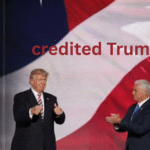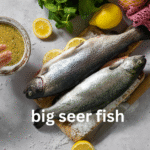In today’s fast-paced digital world efficient server management is crucial for businesses and developers alike. Enter Restart Coolify a self-hosted platform that bridges the gap between traditional server management and modern cloud services. Coolify provides the flexibility to manage your servers, applications, and databases on your own hardware, offering a vendor lock-in-free solution. By giving users full control over their infrastructure via SSH, Coolify empowers you to optimize and scale your server management without relying on external providers.
In this article, we’ll focus on the essential task of restarting Coolify—a critical step that ensures the platform runs smoothly and can handle your workloads efficiently. Whether you’re troubleshooting, updating your system, or ensuring the optimal performance of your applications, understanding how to restart Coolify properly is vital.
What Is Coolify and Why Restarting It Matters?
Coolify is more than just a hosting platform. It’s designed to provide all the benefits of a cloud service but with the freedom of self-hosting. It allows developers to deploy, monitor, and manage applications directly on their own servers, making it ideal for those who want greater control and flexibility over their infrastructure.
Restarting Coolify may be necessary when making updates, fixing bugs, or simply refreshing the system after periods of high activity. Much like rebooting a computer, restarting Coolify helps clean up memory, reload configurations, and ensure that all services are functioning as expected.
Restarting the platform might sound simple, but it’s important to handle it correctly to avoid disrupting ongoing processes or damaging application integrity.
Common Scenarios That Require a Coolify Restart
Several situations may prompt the need to restart Coolify. Below are some of the most common scenarios where restarting the platform becomes necessary:
System Updates or Configuration Changes
When Coolify or any of its underlying components—such as the database or server—receive updates, a restart is often required to apply the changes. This ensures the platform is running the latest version and any new features or patches are fully integrated.
Bug Fixes and Troubleshooting
If an application or service on Coolify isn’t functioning correctly, restarting the platform can be an effective troubleshooting step. Restarting clears out temporary glitches or memory leaks that may cause services to behave unexpectedly.
Performance Optimization
Sometimes, after long periods of uptime, server performance can degrade due to accumulated processes or memory usage. Restarting Coolify helps free up resources and optimize the system for peak performance.
After Deploying New Applications
When deploying new applications or updating existing ones, a Coolify restart ensures that the changes are fully implemented and that the new configurations are in place. This is particularly important for services that need to initialize from scratch or refresh their environments.
How to Restart Coolify Safely
Now that you know why restarting Coolify is important, let’s dive into the step-by-step process of how to do it safely. Follow these guidelines to ensure a smooth restart without disrupting ongoing operations or risking data loss.
Step 1: Check Active Processes
Before restarting Coolify, it’s crucial to check for any active processes running on the server. If you’re managing multiple applications or services, a sudden restart could disrupt these processes. Use a process monitoring tool to identify which services are running and decide whether it’s safe to proceed.
Step 2: Notify Users (If Necessary)
If you’re managing a server that’s accessed by other users or team members, it’s a good practice to notify them before restarting Coolify. This avoids confusion and prevents potential loss of work due to unexpected downtime.
Step 3: SSH Into Your Server
Coolify is controlled through an SSH connection, so the first step is to log into your server using an SSH client. Open your terminal and use the following command to access your server (replace your_user and your_server_ip with your actual username and server IP address):
bash
Copy code
ssh your_user@your_server_ip
Once connected, you’ll have direct access to your server’s command line, where you can perform the restart.
Step 4: Stop Coolify Services
Before restarting, you need to stop Coolify services. This can be done by running the following command:
bash
Copy code
sudo systemctl stop coolify
Stopping the services ensures that any ongoing tasks are paused safely and allows you to restart the platform without risk.
Step 5: Restart Coolify
Once Coolify services are stopped, it’s time to initiate the restart. Run the following command:
bash
Copy code
sudo systemctl restart coolify
This command will restart the Coolify platform, reloading all configurations and restarting all services associated with it.
Step 6: Verify the Restart
After the restart is complete, it’s essential to check that everything is functioning as expected. You can verify that Coolify is running properly by using this command:
bash
Copy code
sudo systemctl status coolify
If the status shows that the service is active and running, the restart was successful.
Step 7: Check Application Functionality
Finally, make sure that all applications hosted on Coolify are functioning correctly post-restart. This may involve running tests, checking logs, or directly accessing the applications to confirm they’re operating without issues.
Best Practices for Restarting Coolify
Restarting Coolify can be a routine task, but following some best practices will ensure that it’s done safely and effectively without unnecessary downtime or data loss. Here are a few tips to keep in mind:
Schedule Restarts During Low Traffic Hours
If your Coolify server is hosting critical applications or websites, it’s best to schedule restarts during periods of low activity to minimize disruption. This ensures that users aren’t impacted by downtime and that all services can be restored quickly.
Backup Data Before Restarting
While restarts are generally safe, it’s always a good idea to backup critical data before initiating a restart. This step ensures that you can recover any important information in the rare case that something goes wrong during the restart process.
Monitor Logs Before and After Restart
Keeping an eye on system and application logs before and after the restart can provide valuable insights into what might be causing issues or how the system is performing. Monitoring logs ensures that you catch any potential problems early.
Use Automated Monitoring Tools
If you’re managing multiple servers or applications on Coolify, automated monitoring tools can be a great help. These tools can alert you when something goes wrong and even automate restarts if necessary, ensuring your services stay up and running with minimal manual intervention.
Troubleshooting Common Restart Issues
Restarting Coolify is generally a straightforward process, but there can be some challenges. Below are common issues you may encounter and tips for troubleshooting them:
Coolify Fails to Restart
If Coolify fails to restart properly, the issue could be due to conflicts with other running services or an incomplete stop command. Make sure all processes have been fully stopped before initiating a restart, and check for any conflicting services that might prevent the platform from starting.
Configuration Errors
Sometimes, after a restart, Coolify may not load correctly due to configuration errors. This can happen if recent changes were made to the server or applications that weren’t saved properly. Review your configurations and logs to identify and correct any errors.
Slow Performance After Restart
If you notice slower-than-usual performance after restarting Coolify, it could be due to high resource usage or insufficient server capacity. Check your server’s resource allocation (such as CPU and RAM) to ensure it has enough power to run Coolify smoothly.
Conclusion
Restarting Coolify is a crucial part of maintaining a healthy and efficient server environment. Whether you’re updating configurations, troubleshooting issues, or simply optimizing performance, knowing how to restart Coolify correctly can make a world of difference. By following the steps outlined in this guide and adhering to best practices, you can ensure a seamless restart process that keeps your applications running smoothly.
Coolify offers a unique blend of flexibility, control, and efficiency, making it an excellent choice for developers and businesses seeking self-hosted solutions. With the ability to manage servers, applications, and databases directly on your own hardware, Coolify gives you the freedom to tailor your server management to your specific needs. And with the knowledge of how to safely restart the platform, you’ll be better equipped to ensure that everything runs smoothly as you continue to build and scale your infrastructure.