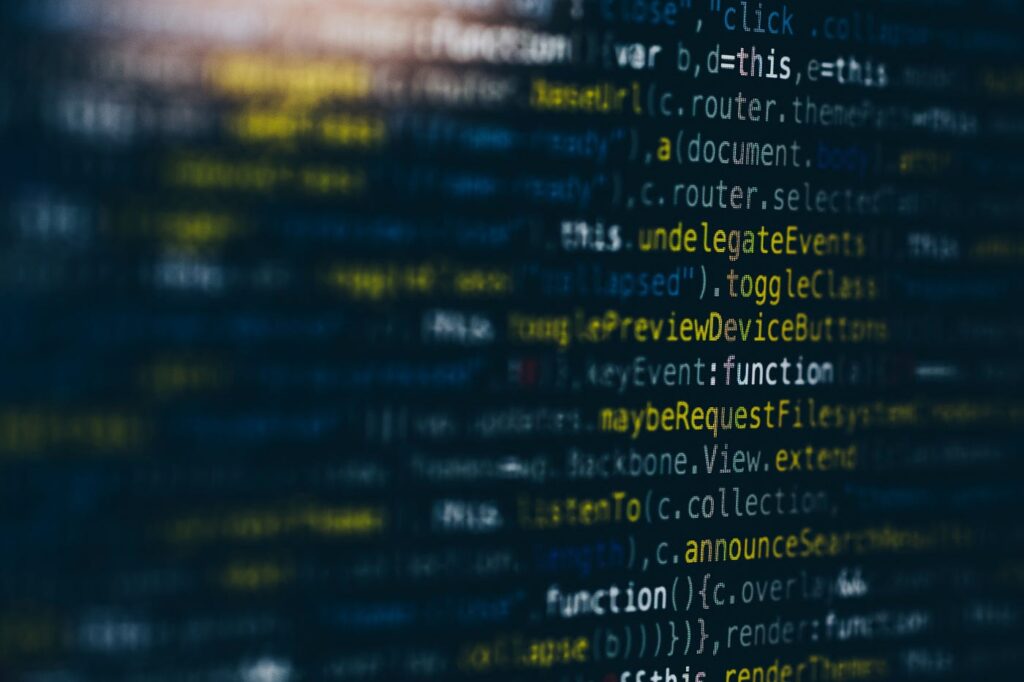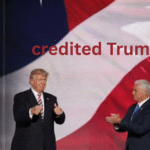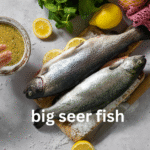In the world of data science and software development, staying current with the latest tools and technologies is crucial. Among these, Python, Docker, and Conda stand out as essential components for efficient, scalable, and reproducible workflows. Upgrading these tools not only ensures you’re using the latest features but also helps maintain compatibility, performance, and security. This article explores how to upgrade Python, Docker, and Conda, and how these upgrades can enhance your data science projects.
The Synergy of Python, Docker, and Conda
Why Python, Docker, and Conda?
Python is the language of choice for many data scientists due to its simplicity and extensive library support. Docker, a containerization platform, ensures that your applications run consistently across different environments by encapsulating them in containers. Conda, a package and environment manager, handles dependencies and environments efficiently, making it easier to manage different project requirements.
When combined, these tools create a powerful ecosystem for developing, deploying, and sharing data science applications. Upgrading them keeps your setup modern, secure, and efficient.
Upgrading Python: Why and How?
The Importance of Upgrading Python
Upgrading Python is crucial for accessing the latest features, performance improvements, and security patches. Each new version of Python comes with enhancements that can make your code run faster, more securely, and with fewer bugs.
Steps to Upgrade Python
- Check Current Version: Before upgrading, check your current Python version by running:
bash
Copy code
python –version
- Download the Latest Version: Visit the official Python website to download the latest version compatible with your operating system.
- Install the New Version: Follow the installation instructions for your platform. For Windows, you’ll typically use an installer, while macOS and Linux might use package managers like Homebrew or apt.
- Update Dependencies: After installing the new Python version, update your dependencies and libraries using pip. Ensure compatibility by running:
bash
Copy code
pip install –upgrade <package-name>
- Test Your Applications: Run your applications to ensure they work correctly with the new Python version. Address any issues that arise due to version changes.
Docker Upgrades: Enhancing Containerization
Why Upgrade Docker?
Docker upgrades bring new features, security fixes, and performance improvements. New versions often enhance container orchestration, improve resource management, and add new functionalities that streamline development workflows.
Steps to Upgrade Docker
- Check Current Version: Verify your Docker version with:
bash
Copy code
docker –version
- Update Docker Engine: For most platforms, Docker provides an installer or package manager update. Check the official Docker documentation for detailed instructions based on your operating system.
- Update Docker Compose: Docker Compose is a tool for defining and running multi-container Docker applications. Update it using:
bash
Copy code
docker-compose –version
Download the latest version from the Docker Compose releases page.
- Review and Update Dockerfiles: After upgrading Docker, review your Dockerfiles for any deprecated or outdated commands. Update them to leverage new features and best practices.
- Test Containerized Applications: Run your containers to ensure they operate correctly with the upgraded Docker version. Check for any compatibility issues and resolve them as needed.
Upgrading Conda: Streamlining Package Management
Why Upgrade Conda?
Conda is essential for managing Python environments and dependencies. Upgrading Conda ensures you benefit from the latest features, bug fixes, and performance improvements. It also helps in managing compatibility between packages.
Steps to Upgrade Conda
- Check Current Version: Determine your Conda version by running:
bash
Copy code
conda –version
- Update Conda: Use the following command to upgrade Conda itself:
bash
Copy code
conda update conda
- Update Environments and Packages: To ensure all packages are up-to-date, use:
bash
Copy code
conda update –all
This command updates all packages in the current environment to their latest compatible versions.
- Create New Environments: As you upgrade Conda, consider creating new environments for testing compatibility with updated packages. Use:
bash
Copy code
conda create –name new_env python=3.x
- Test and Validate: After upgrading, test your Conda environments and applications to confirm they work as expected. Address any compatibility issues that arise.
Best Practices for Managing Upgrades
Plan and Test
- Plan Ahead: Before upgrading, review release notes and documentation for Python, Docker, and Conda. Understand the changes and their impact on your projects.
- Test Thoroughly: Implement upgrades in a staging environment first. Thoroughly test your applications to catch any issues before deploying changes to production.
Automate and Document
- Automate Upgrades: Use scripts and tools to automate the upgrade process for Python, Docker, and Conda. This helps in maintaining consistency and reduces manual effort.
- Document Changes: Keep detailed records of upgrades and changes made to your environments. Document any issues encountered and how they were resolved.
Stay Informed
- Follow Updates: Regularly check for updates and new releases for Python, Docker, and Conda. Subscribe to relevant mailing lists or forums to stay informed about best practices and new features.
- Engage with Communities: Participate in online communities and forums related to Python, Docker, and Conda. Engage with other users to share experiences and learn about new developments.
Integrating Python, Docker, and Conda: A Unified Approach
Creating Reproducible Environments
Combining Python, Docker, and Conda ensures that your data science workflows are reproducible and scalable. Docker containers encapsulate your applications and environments, while Conda manages dependencies and packages efficiently.
- Create a Dockerfile: Define a Dockerfile that installs Conda and sets up your Python environment. This file specifies the base image, installs Conda, and configures your environment.
- Use Conda Environment Files: Include Conda environment files (environment.yml) in your Docker image. This file lists all required packages and versions, ensuring consistency across different systems.
Streamlining Development and Deployment
- Develop Locally: Use Conda to manage local development environments and Docker to containerize your applications.
- Deploy Seamlessly: Share Docker images with your team or deploy them to cloud platforms. Docker ensures that your application runs consistently across different environments.
Collaborating with Teams
- Share Docker Images: Distribute Docker images containing your Conda environments and applications with your team. Use Docker Hub or private registries for efficient sharing.
- Coordinate Upgrades: Ensure that all team members are aware of upgrades and changes to Python, Docker, and Conda. Maintain synchronization to avoid compatibility issues.
Conclusion
Upgrading Python, Docker, and Conda is essential for maintaining an efficient and modern data science workflow. By staying current with these tools, you enhance performance, ensure compatibility, and leverage the latest features.
With Python handling your code, Docker managing containerization, and Conda streamlining package management, you create a robust and scalable environment for your projects. Following best practices for upgrading, integrating, and managing these tools ensures a seamless transition and continued success in your data science and development endeavors. Embrace the advancements in Python, Docker, and Conda to drive innovation and achieve excellence in your projects with Upgrade Python Docker Conda.